Unlock Undervolting on InsydeH20 Bioses
This is only meant for Intel laptops. AMD doesn’t support undervolting on mobile CPUs yet.
I am not responsible for any damage that might ensue from trying this yourself.
Following the guide should unlock undervolting through Throttlestop or XTU.
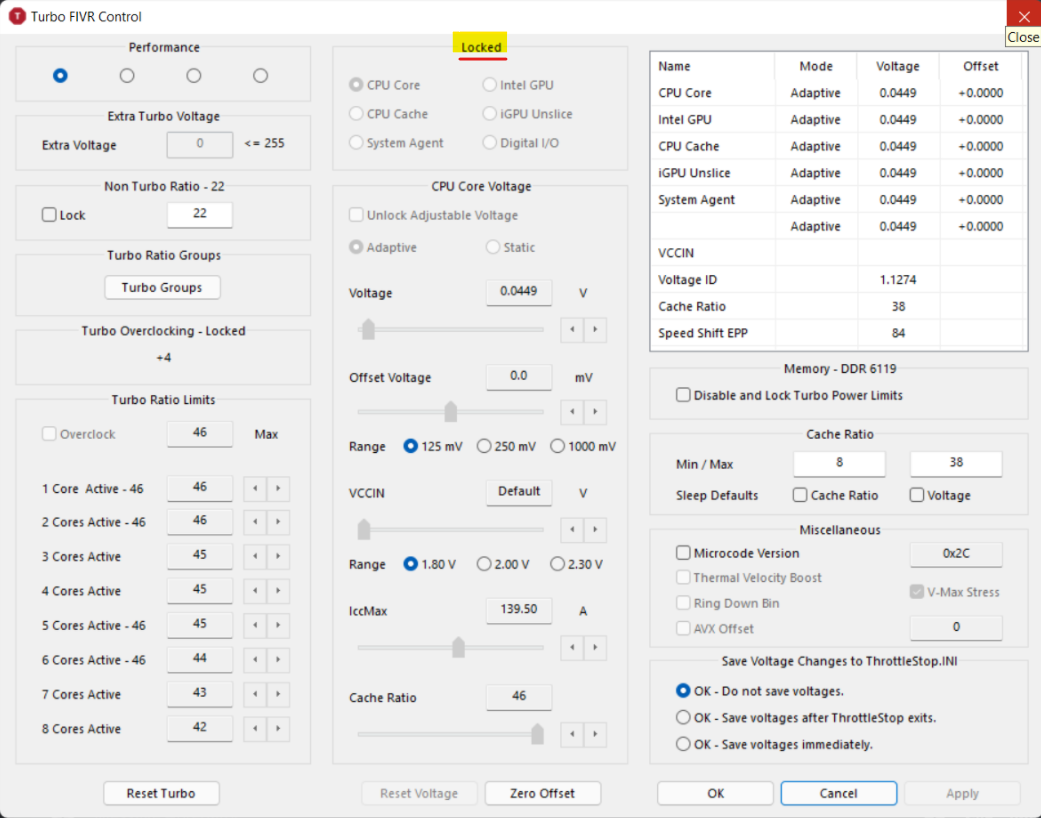
Supported List
This works on -
- Legion 5i, 5i Pro and 7i
- Acer Predator Laptops with H45 Intel Processors
- Acer Nitro with H45 Intel Processors
This guide will be applicable for most InsydeH20 laptops. However you must check if your bit value is the same.
Preparation
Disable Secure Boot by going into BIOS > Boot > Secure Boot > Disabled. You can re enable secure boot once you unlock UV.
Note: You might have to set up an admin password to do this if the option is grayed out. (Use something easy to remember because you definitely don’t want to forget that)
Download this tool and extract the contents inside the zip folder to C:\insyde-tool.
After you do that, open cmd as administrator then enter
Ensure you are in the right folder by running the command dir. It should output something like this.
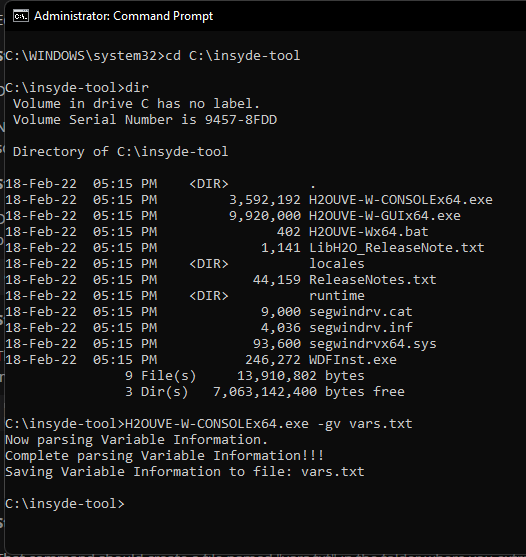
If you only see a folder named InsydeH2OUVE_x86_WINx64_200.00.01.00 or similar, bring the contents of that folder outside into insyde-tool or use the cd command to change the directory to that folder.
Editing Vars
Aways dump and edit fresh vars, using vars from a previous boot session may have a different order from the current boot and may cause problems. A bios update will lock the undervolt. This method might have to be redone to unlock it again. DO NOT USE VARS from an older bios or a previous session.
Once you are in the correct directory, run the following command to dump vars.
H2OUVE-W-CONSOLEx64.exe -gv vars.txt
The command should create a file named vars.txt in the folder where you extracted the tool to earlier. Open with notepad to edit. CTRL+F and search for CpuSetup.
Find the value as shown in the screenshot. Additionally take note of the value underlined in red. (It varies on each vars extraction) Change the value from 01 to 00.
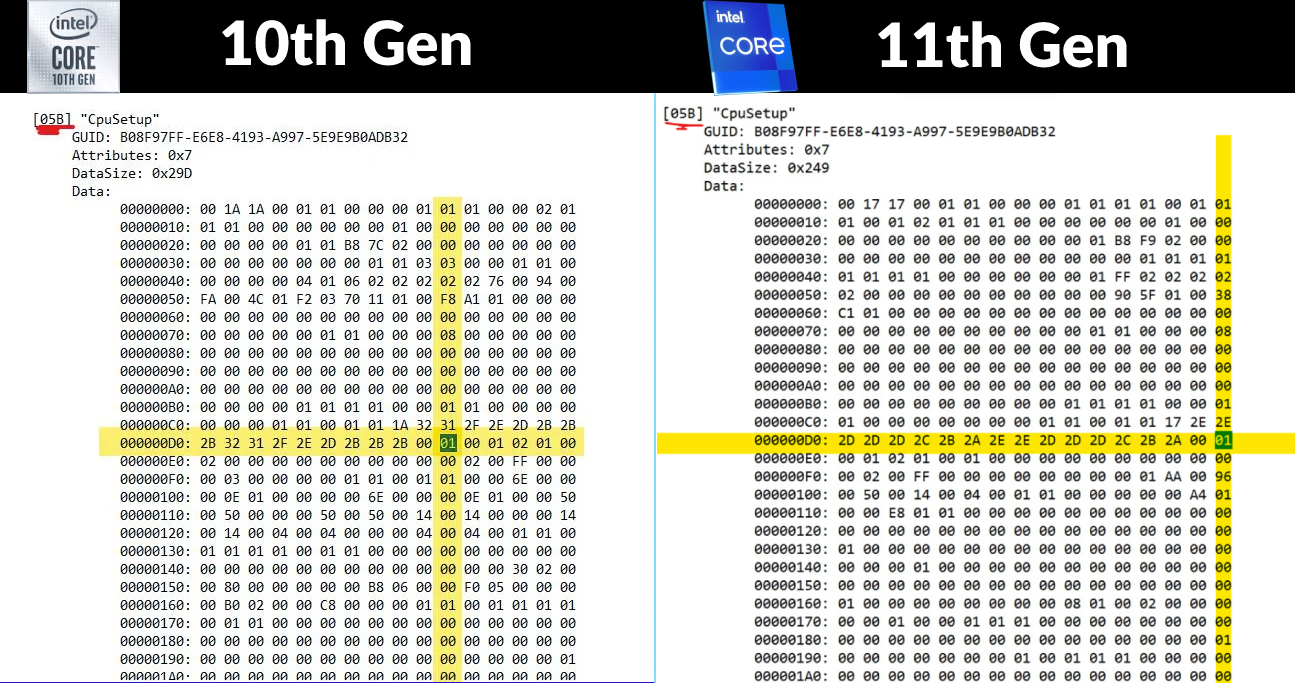
For 10th Gen - Row containing 000000D0. Column 6 when counting from the right.
For 11th Gen - Row containing 000000D0. Last Column.
After changing the bit value that’s highlighted in the picture, save the file as vars-m.txt in the same directory.
Flashing Vars
Go back to the same command prompt and run this last command
H2OUVE-W-CONSOLEx64.exe -sv vars-m.txt
To verify the modification is successful, check for the following entry based on the red underlined value taken earlier. Since mine is [05B], I should be looking for Variable Index[05b]: Set Successfully Ignore other lines.
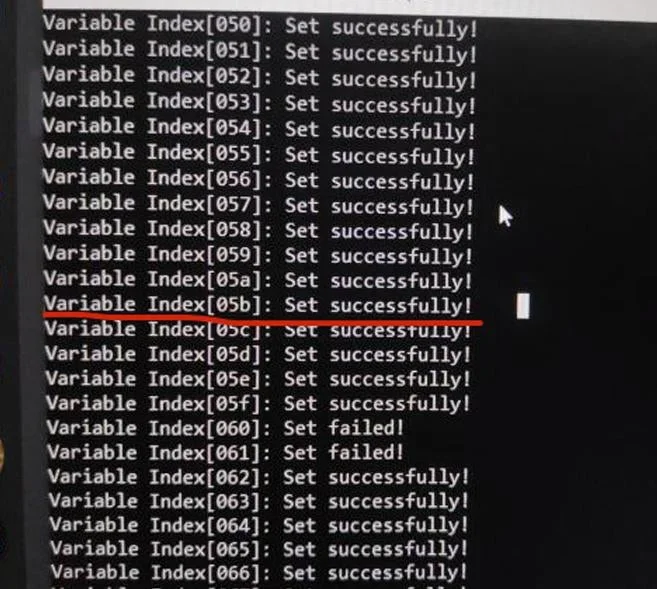
Reboot and you should have undervolt working. Throttlestop shouldn’t say locked anymore.
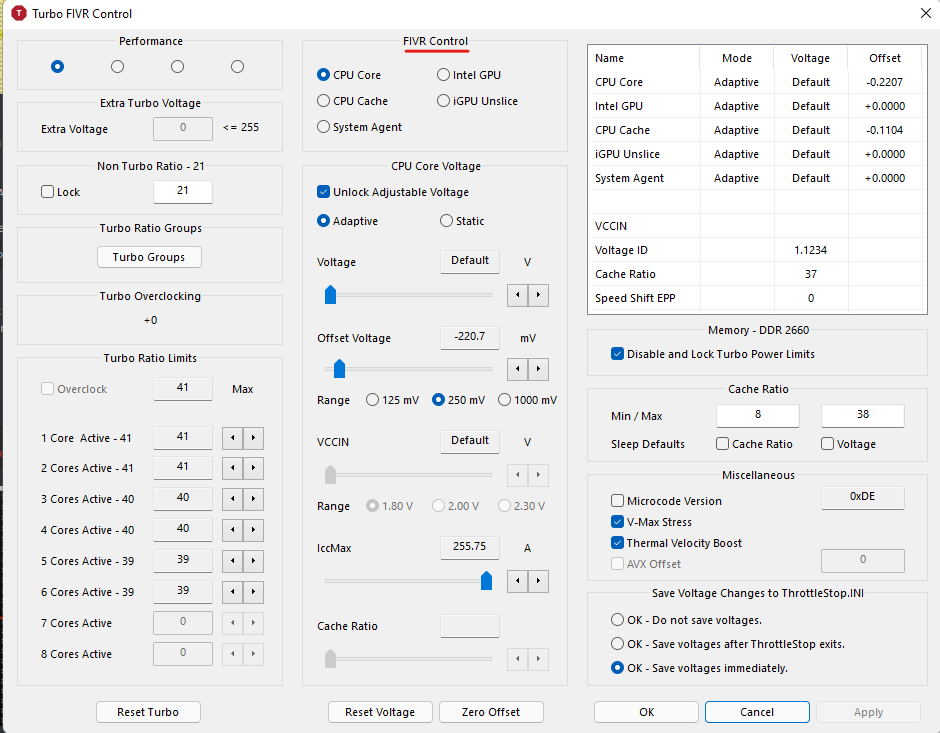
Video Tutorial
The video was made for 10th gen. However most of the steps are same. For 11th gen be sure to change 0xDF and not 0xDA. Read Editing Vars for more info.
References
Original Guide Written by u/dglt1
Edited for convenience.
Notebook Review: Internet Archives
Legion Series DIscord
Contributors